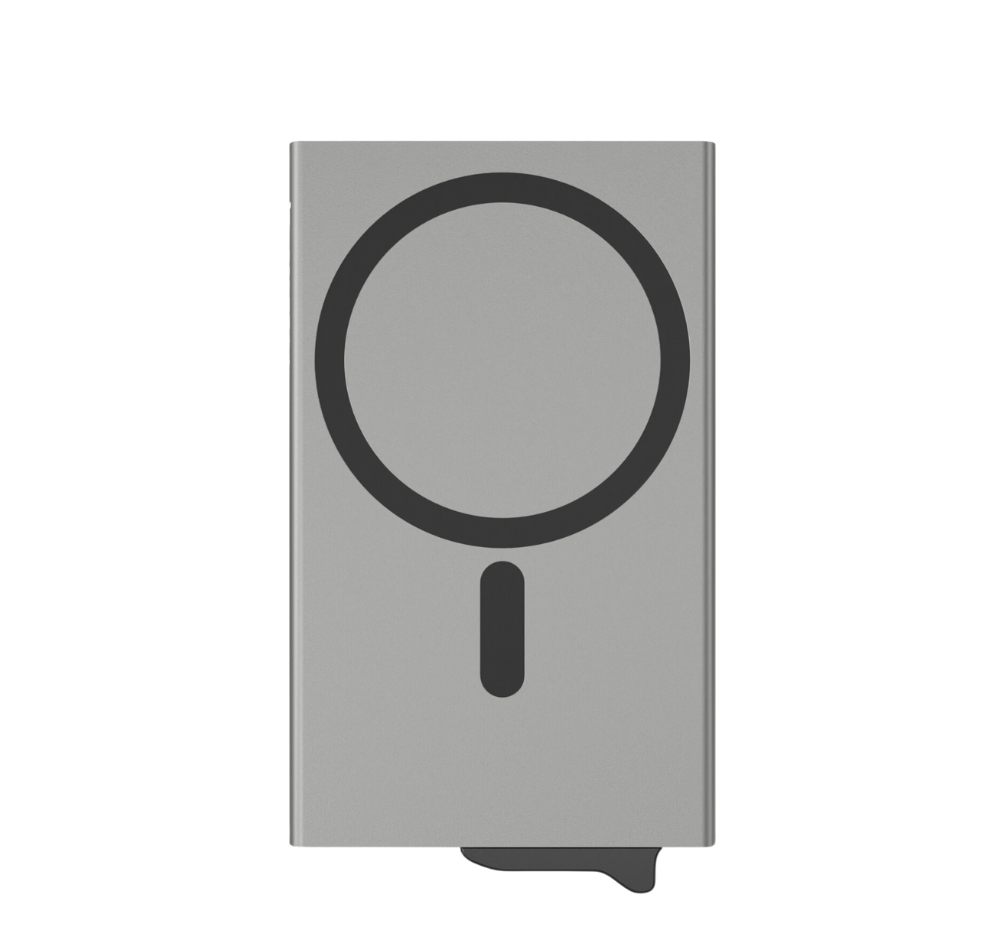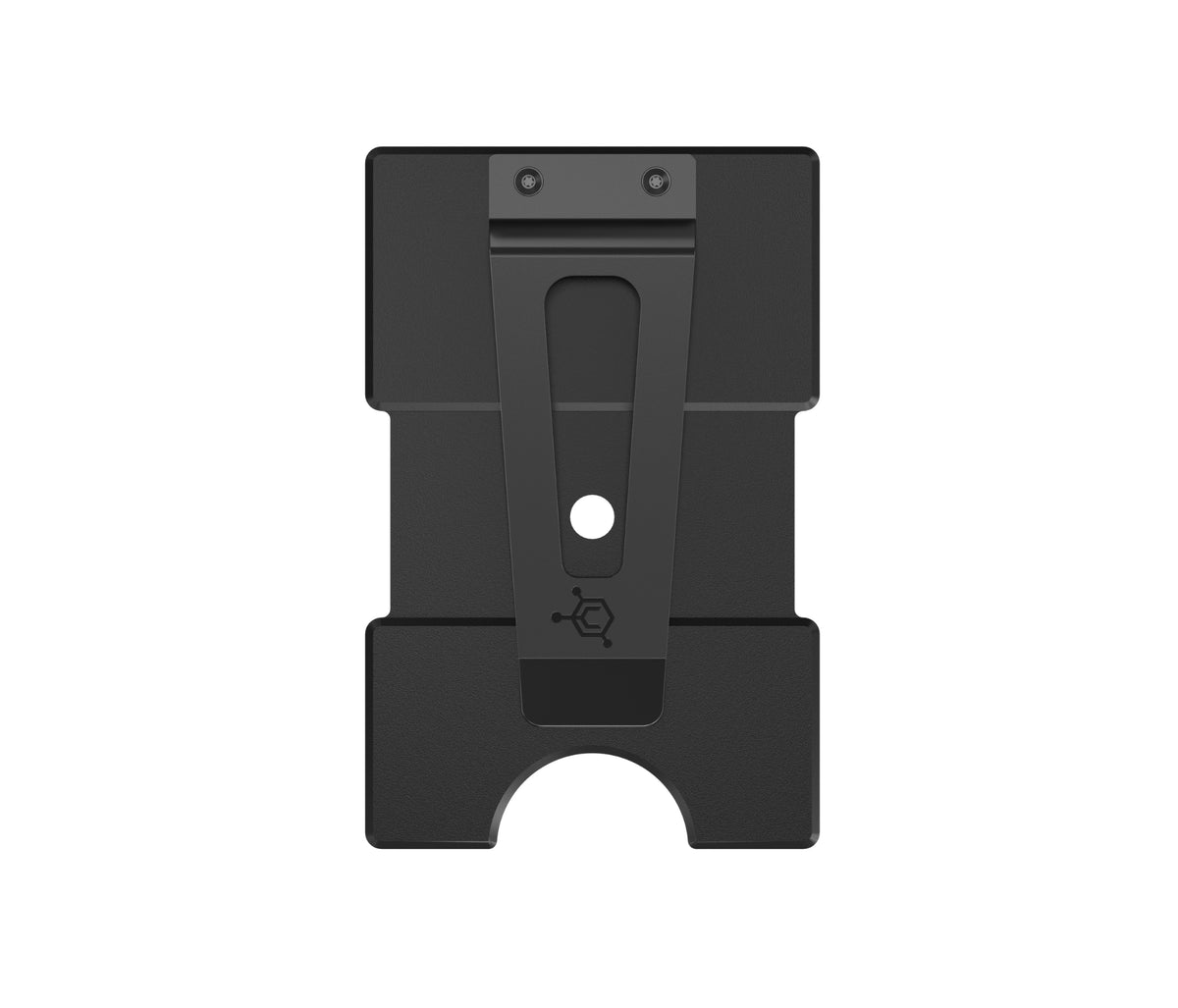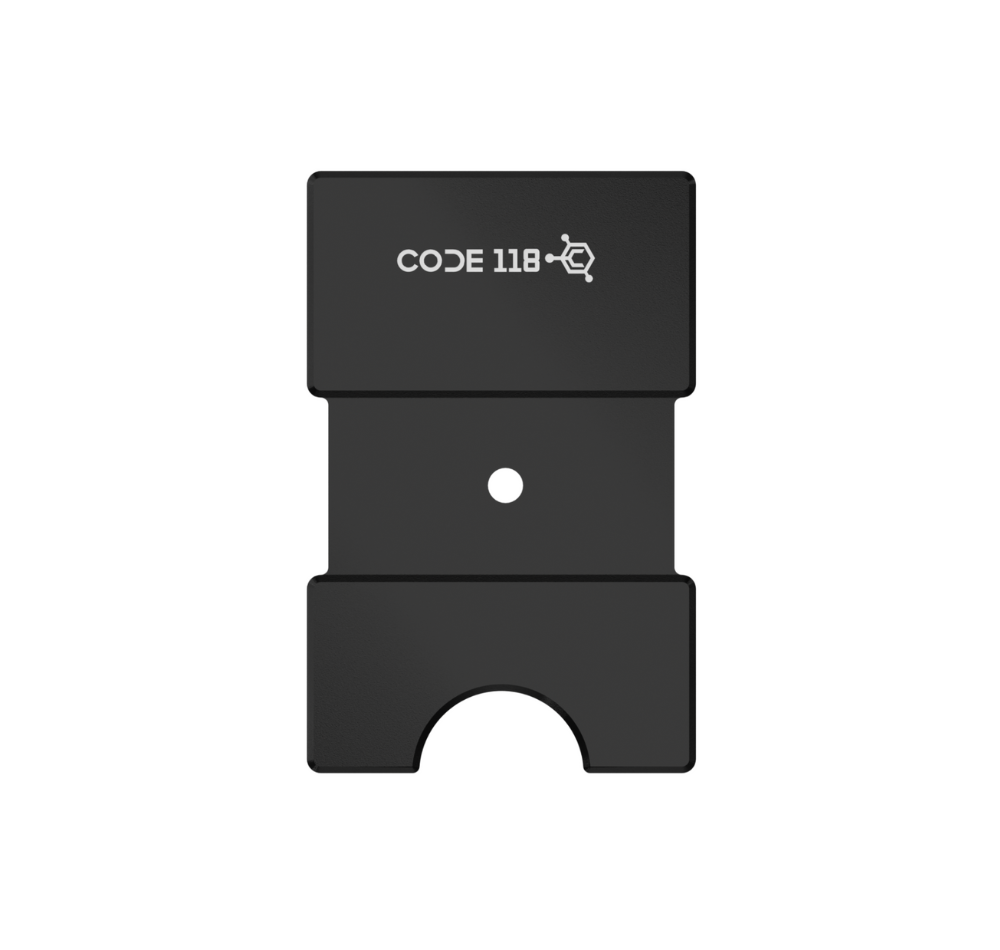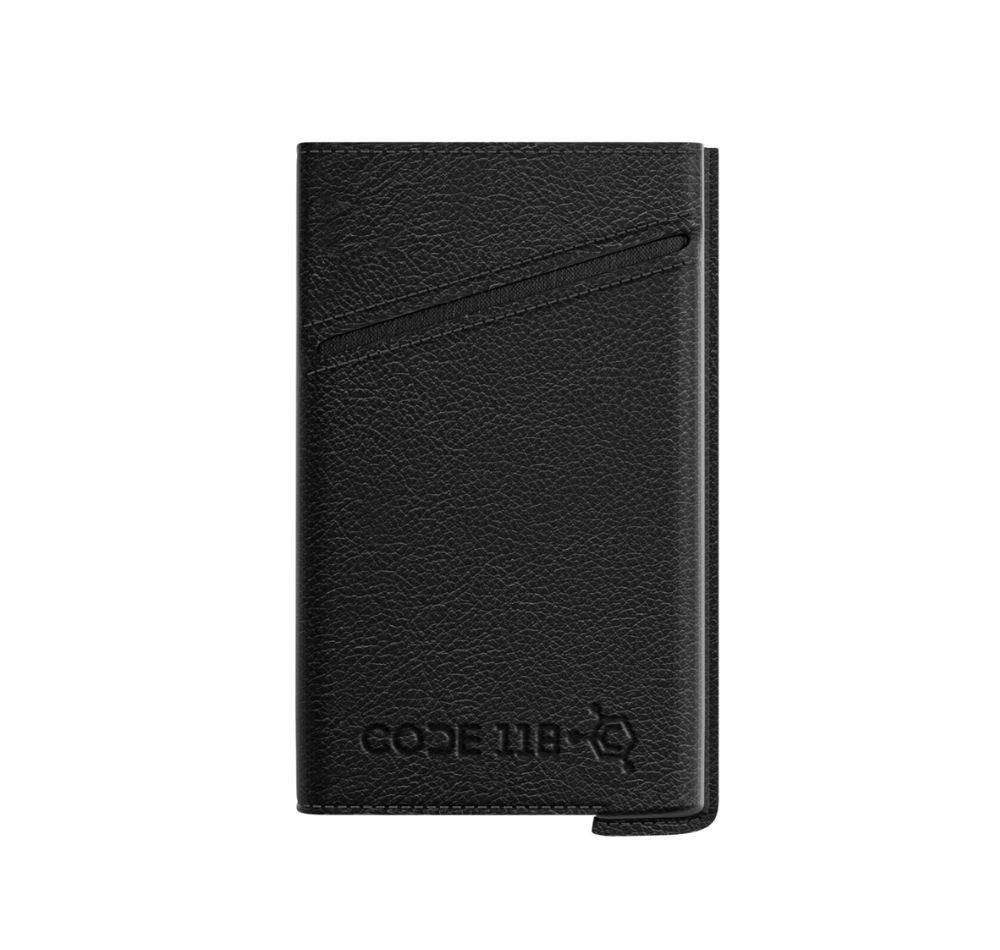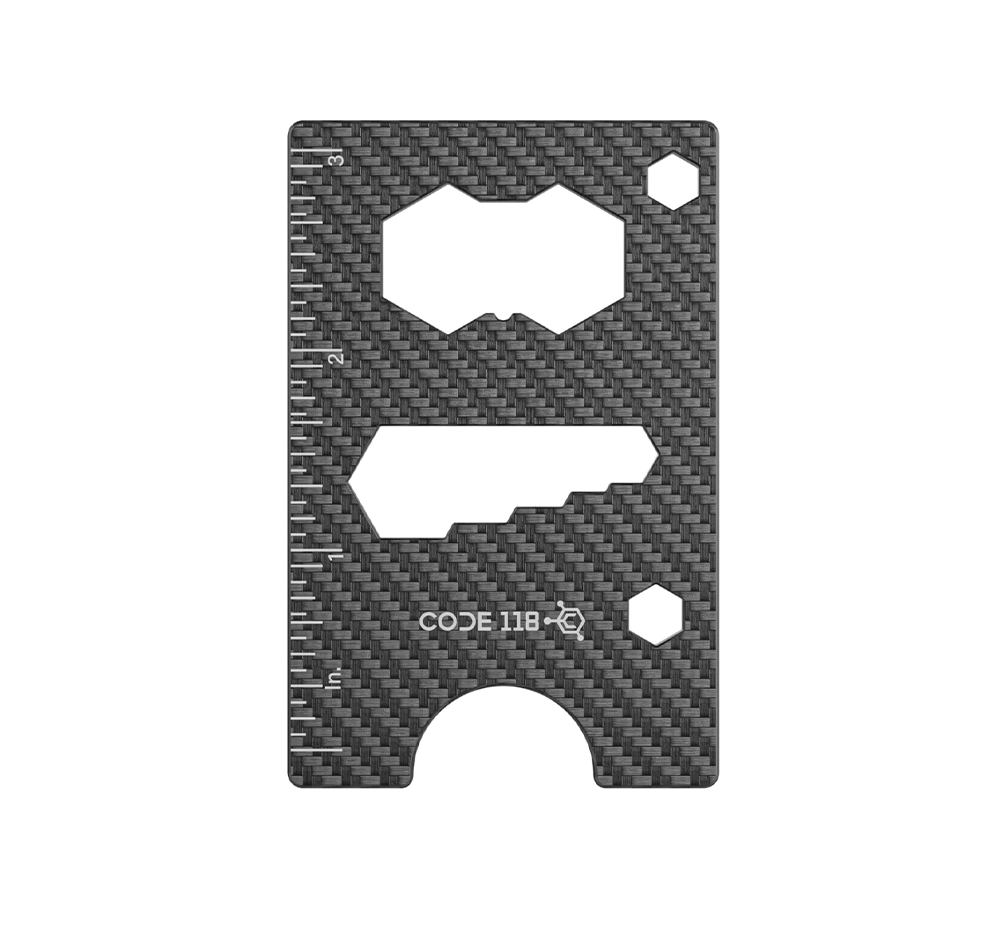USER MANUAL
Wallets & Add-ons
More Add-Ons
Wallets & Add-ons
CODE 118 WALLET
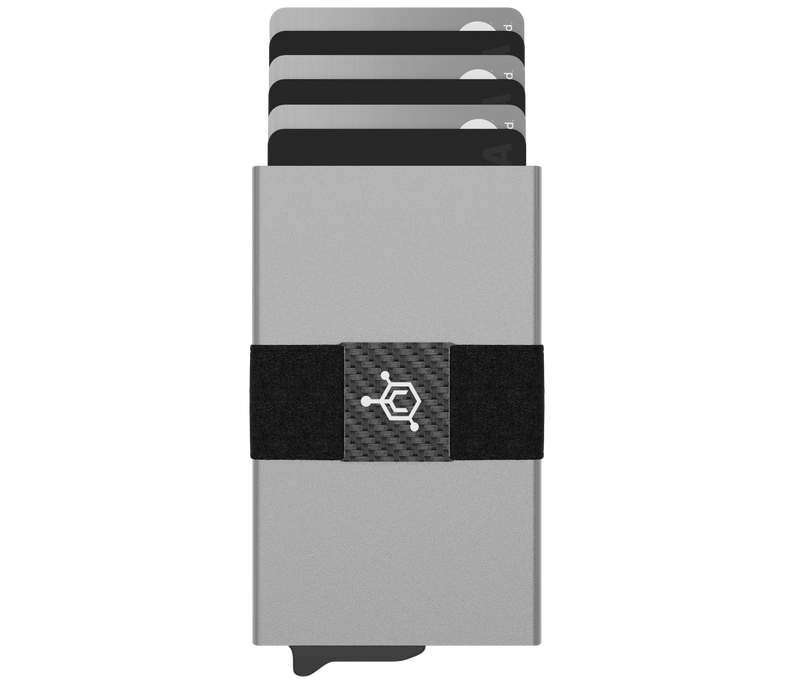
- Pick out 1-7 cards that you use the most. (Or 5-6 if you have embossed cards, which are thicker than normal flat cards.)
- Insert those cards into the wallet. (You might be searching for the area to insert your cards, but don’t worry! It’s the opening on top of the wallet. Simply slide your cards inside and you're good to go.)
- Depending on how many of your cards are embossed, you’ll be able to fit five to seven inside the main chamber. Then, simply slide the trigger to eject your cards instantly. (Pro Tip: If you are using embossed cards, alternate the raised numbers so they are not all on one side.)
- Next up is the cash strap. Pick up to 3 cards or 1-5 bills, and slide them under the streamlined carbon fiber cash strap. (The strap has hundreds of silicon micro-dots built into it to firmly grip your cash and cards and prevent slippage.)
- You're all set! You're now free to fidget with the trigger mechanism everywhere you go.
TRACKER CARD
iPhone Set-Up

1. Unbox and Turn on your Tracker Card
Press and hold the power button on the top left for 5 seconds. The device will beep and turn on.
2. Pair the device
- Open the Find My app on your iPhone
- Hold the device next to your iPhone, tap the items tab, tap + and then "Add Other Item" (Note: If you already have a find my device connected to your iPhone, click "other supported item")
- After your Tracker Card is found by your phone, tap connect
- Type a name for your device and select an emoji
- Tap agree to acknowledge that this item will be linked to your Apple ID
- Tap Finish
That's it, you are good to go! You can now track your wallet anywhere with your iPhone.
Note: In the event that your Tracker Card shows an error or "could not continue" screen, this is an iOS error that will be resolved with the full release of iOS 17. For now, you can simply resolve this issue by performing a factory reset of the card.
The factory reset process for Tracker Card is as follows:
Factory Reset:
1. Remove the Tracker Card from Apple Find My
Before proceeding with any steps of the factory reset, the Tracker Card must be deleted from your Apple Find My profile in order to be put back into pairing mode.
2. Double click the power button
After double clicking the power button, the device will beep.
3. Press the power button for 8 seconds
Long press the power button for eight seconds until the device beeps again and the light flashes three times. Release the button to complete the factory reset.
4. Double click the power button
Double click the power button and your device will turn on as a brand new device. Then, follow the original instructions above to pair your Tracker Card to your iPhone again.
TRACKER CARD
Android Set-Up

1. Download the Find Easy App
Click here to download our Find Easy App (Android only)
2. Unbox and Turn on your Tracker Card
Press and hold the power button on the top left for 5 seconds. The device will beep and turn on.
3. Pair the device
Click "Add Device"
4. Wait for the device to appear
Wait for the "Find Easy" device to appear on the screen. Once you see it appear, click "Find Easy".
5. Wait a moment
Wait a moment for the device to finish connecting.
6. Click "Wallet"
Click "Wallet" from the list of categories that are shown.
7. Click "Done"
Click "Done" at the top right corner.
That's it! Your Tracker Card is now set up and ready to go with your Android Device!
MODULAR BACKPLATE
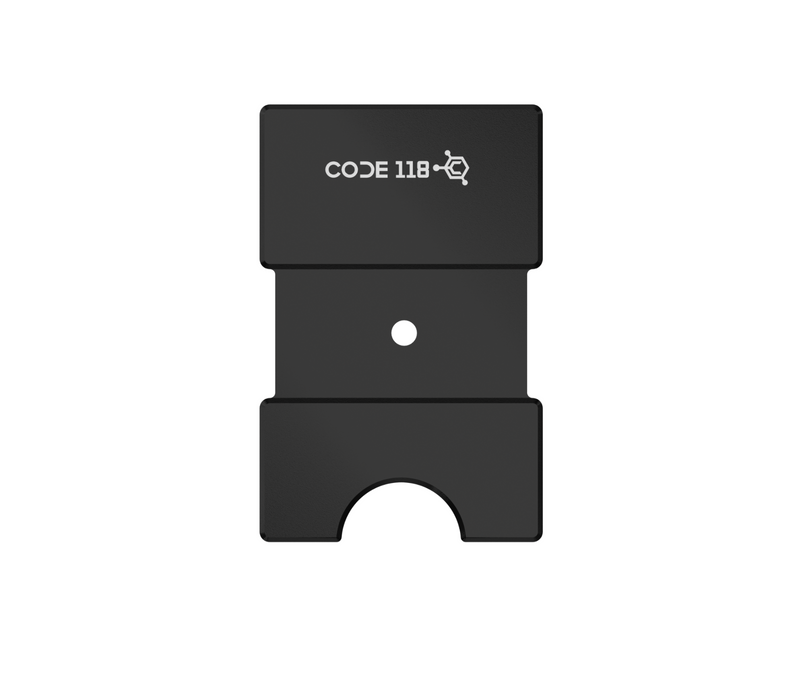
- Slide the Modular Backplate under the cash strap, so that it sits perfectly in the cut out groove. (If you are wondering what the hole in the center is for, don't worry — it serves no functionality. It is merely part the manufacturing process.)
- Gather any extra cards, cash, or receipts you may have and slide them under the Modular Backplate. The compression will keep everything secure.
- Use the thumb slot at the bottom to access your cards, and then slide them back in when you're done.
- It is also compatible with the AirTag Strap.
LEATHER CASE
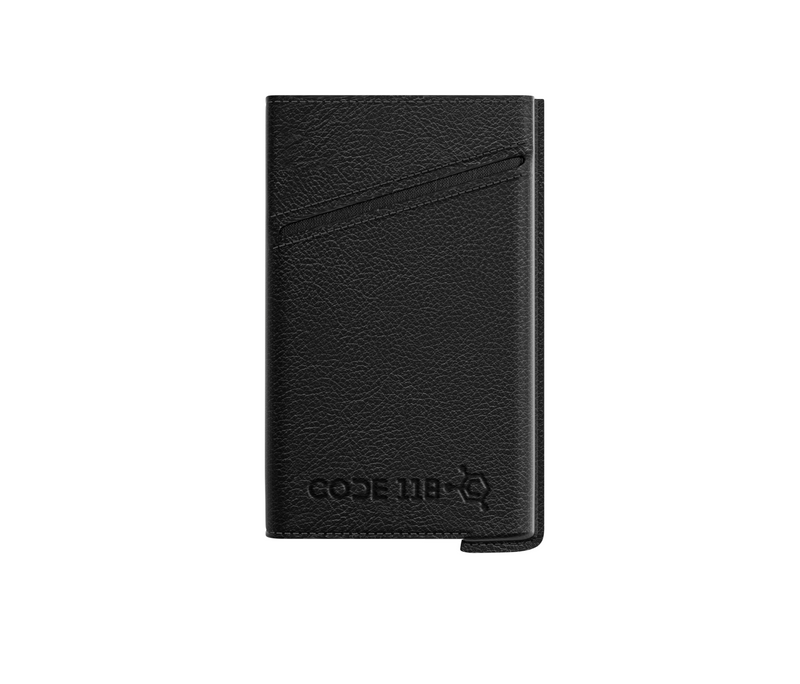
- Remove the Cash Strap from your CODE 118 Wallet.
- Slide your CODE 118 Wallet into the leather case (with the trigger facing the left side), and push it all the way down.
- Insert up to 2 additional cards in each of the outer slots (4 cards total), or fold up some cash.
- You can also put the Cash Strap or AirTag strap over the leather case for additional storage and functionality.
More Add-Ons
MULTI-TOOL CARD
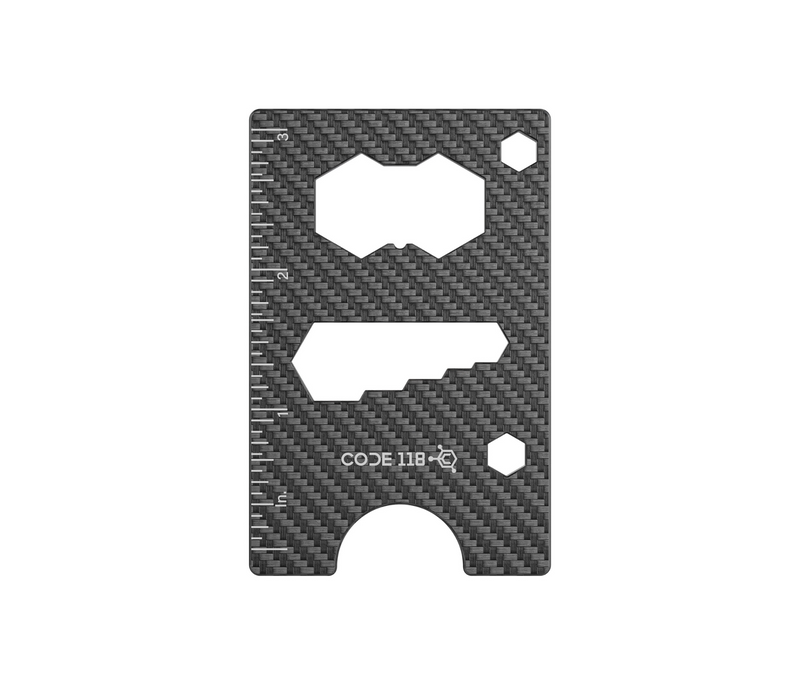
- Features a ruler (in and cm), 9 wrench sizes, and a bottle opener.
- Store your Multi-Tool Card anywhere you'd like. It fits in the Cash Strap, AirTag Strap, Modular Backplate, or Leather Case.
AIRTAG STRAP

- Remove the Cash Strap from your CODE 118 Wallet.
- Carefully slide the AirTag Strap onto your CODE 118 Wallet.
- Insert your Apple AirTag. You can also store cash underneath it.
- It is also compatible with the Modular Backplate and Leather case.